Canvas
CANVAS ACCESS FOR PARENTS
Directions for Internet Access (Computer) Click on https://dmschools.instructure.com/login/canvas. (Bookmark or make it a Favorite on your browser)
VIDEO DIRECTIONS FOR PARENT ACCESS!
To find a student pairing code:
- The student should log into their student Canvas account.
- Click ‘Account’ then ‘Settings’
- On the right hand side of the screen, find a button that reads ‘Pair with Observer’.
- The Pairing code will appear, save this code to complete parent login process.
If you cannot get the pairing code to work, any teacher can also create a pairing code for that student. Please reach out to one of them for help.
Directions for App Access (Phone or Tablet)
- Install the Canvas Parent app on your phone or tablet.
- Once you open the app, click ‘Find My School’.
- Under the search bar’Find Your School or District’, enter ‘Des Moines Independent CSD – Parent’. Canvas automatically filters results as you begin typing.
- Login or click ‘Create Account’
- Fill in your name, email, and create your own password.
- Canvas will require a pairing code, which your student should look up inside of their Canvas account (directions above).
- Once you retrieve the pairing code, type the paring code into your phone/tablet to gain access.
- To complete your registration, agree to the Terms of Use and Privacy Policy.
- Tap the Start Participating button to view student information, grades, etc.
- After your account is created, you can link additional students to your account in the Parent app.
If you cannot get the pairing code to work, any teacher can also create a pairing code for that student. Please reach out to them for help.